ATTENTION JOB SEEKERS AND MOLINA APPLICANTS: FRAUD ALERT
Be aware that third parties posing as Molina Healthcare may be soliciting money from job seekers and extending offers to candidates who have not interviewed. Molina does not engage in these type of practices. If you have received an offer and have not been engaging with Molina Healthcare in an interview process, reach out to erc@molinahealthcare.com to validate the legitimacy of your offer. Please note that Molina has reported this activity to the appropriate law enforcement agencies for further investigation. If you feel you’ve been victimized, please report it to local law enforcement.
CMS GUIDE
Table of Contents
Style Management
The following options are available in the "Style" dropdown menu of the Custom HTML Module Editor.
Colors
Color - Pine Green
Hex: #007078
Color - Viridian Green
Hex: #009ea0
Color - Dark Yellow
Hex: #edaa00
Color - Lilac
Hex: #754760
Color - Green
Hex: #78be20
Color - Black
Hex: #000000
Color - Dark Gray
Hex: #333333
Color - Gray
Hex: #999999
Color - Light Gray
Hex: #ededed
Typography
Para 14 : Lorem ipsum dolor sit amet, consectetur adipiscing elit, sed do eiusmod tempor incididunt ut labore et dolore magna aliqua. Ut enim ad minim veniam, quis nostrud exercitation ullamco laboris nisi ut aliquip ex ea commodo consequat. Duis aute irure dolor in reprehenderit in voluptate.
Para 16 : Lorem ipsum dolor sit amet, consectetur adipiscing elit, sed do eiusmod tempor incididunt ut labore et dolore magna aliqua. Ut enim ad minim veniam, quis nostrud exercitation ullamco laboris nisi ut aliquip ex ea commodo consequat. Duis aute irure dolor in reprehenderit in voluptate.
Para 18 : Lorem ipsum dolor sit amet, consectetur adipiscing elit, sed do eiusmod tempor incididunt ut labore et dolore magna aliqua. Ut enim ad minim veniam, quis nostrud exercitation ullamco laboris nisi ut aliquip ex ea commodo consequat. Duis aute irure dolor in reprehenderit in voluptate.
Para 20 : Lorem ipsum dolor sit amet, consectetur adipiscing elit, sed do eiusmod tempor incididunt ut labore et dolore magna aliqua. Ut enim ad minim veniam, quis nostrud exercitation ullamco laboris nisi ut aliquip ex ea commodo consequat. Duis aute irure dolor in reprehenderit in voluptate.
Headlines
Heading H1 : Lorem ipsum dolor sit amet
Heading H2 : Lorem ipsum dolor sit amet
Heading H3 : Lorem ipsum dolor sit amet
Heading H4 : Lorem ipsum dolor sit amet
Buttons
Page Templates
What page templates are available to create new pages with?
The following page templates are available in the "CMS Primary Theme" theme:
- [PAGE TEMPLATE NAME] - Suggested Use: [INCLUDE INTENDED USE HERE]
In which theme should I create my page? / Which theme should my page be assigned to?
To use one of the page templates, you must create your page inside the theme where the desired page template resides. You may later assign the page to another theme if needed.
See General Advice & FAQs for more details.
What if I don't need all the sections used in a template?
Before using a CMS page template to create a page, determine if you’re going to need all the sections used in that template. Then, after using the template to create a new page, remove the sections from the page which aren’t needed BEFORE SAVING THE NEW PAGE. This prevents those sections from ever being created and we avoid cluttering the system with unused sections and modules.
Can I create a CMS page without using one of the CMS Page Templates?
Custom HTML Modules: Content Editor (WYSIWYG) FAQs
How do I replace placeholder ("lorem ipsum") or unwanted text content?
The content editor can be finicky. To replace placeholder or unwanted text, we recommend that you first click the “BLOCKS” button in the toolbar to reveal outlines surrounding block-level elements. Then, select the text you wish to replace and type in your desired text. Or, you can place your cursor at the end of the text you want to replace, add your desired text, and then select and delete the placeholder text preceding it. We do NOT recommend selecting all placeholder text in the editor and deleting it before you add your desired content. As a result you may accidentally erase necessary markup that the content depends on. It is always best to edit text elements one at a time rather than deleting everything you don’t want from the start.
Can I copy/paste from other sources?
Be very careful when copy/pasting text content from other sources into a Custom HTML module's content editor. When copying from an external document, take steps to ensure the text you are copying is plain text (as opposed to rich text.) When copying from a web page, make sure you are ONLY including text and not actual HTML tags (<p>, <br>, etc.) as this could result in unintended styling/format inconsistencies.
How do I change the appearance of text content (color, font size, etc)?
The "STYLE" dropdown in the toolbar can be used to edit the styling/appearance of content. Keep in mind that when you add a style from the dropdown, it does not overwrite other styles previously applied to the element. This allows greater flexibility in cases where you may need more than one style applied, but you will need to remember to uncheck undesired styles after applying them.
Please refer to Style Management for examples of classes/styles you may apply.
Keep in mind that changing the appearance or styles of text should be done SPARINGLY - for the sake of consistency across pages, it is best to stick with the module's default styling whenever possible.
How do I add/edit a link?
The "insert/edit link" button in the toolbar is used to create and modify links:
To create a new link, type your desired link text within the content editor, select it, and then click the "insert/edit link" button. This may be tricky if you're creating a new link next to an already-existing link. To do this, place your cursor at the end of the existing link's text and then press the right arrow key, so your cursor is outside the existing link. Then, type the new link's text, select it and click the "insert/edit link" button.
To modify an existing link, click into the middle of the link text within the content editor, then click the "insert/edit link" button.
Note: Using proper link text is very important. For more details, see "Does it matter what I use for [clickable] link text?" in General Advice & FAQs.
How do I add/edit an image?
The "asset picker" button in the toolbar allows you to add images into the content editor. To modify an existing asset, click the asset and then click the "asset picker" button. Not all custom HTML modules were made with the intent to have an image placed in them. (Tip: If your default placeholder content did not contain an image, you should probably avoid adding one with this tool.)
Note: If you're including an image in a Custom HTML module, remember to consider the image alt text (which is editable through the "asset picker" button), and include a value when necessary. For more details, see "Do I need to update/include alt text for every image?" in General Advice & FAQs.
How do I add a code snippet?
The "insert code snippet" button in the toolbar adds pre-made snippets of code into the content editor. Note that code snippets are often (but not always) used as a way to revert either the entire content of a Custom HTML Module to its default state, or to revert a part of its content to its original state. In many cases you will not need to use code snippets unless you're attempting to "fix" a module (i.e. bring back original content which was since removed.)
Additionally, code snippets are used as a way to add specific html into your content editor that is either difficult or impossible to achieve without editing the actual source code.
IMPORTANT: Be very careful to only use code snippets that are intended for use in the specific module you’re editing. In most cases the name of the code snippet should partially or exactly match the name of the module you’re editing. A list of all code snippets that are intended for use within a module will appear in that module's parent section's documentation in the Section Guide. Do not use a code snippet when the section name in the title of the code snippet does not match the section you are currently editing. For example, if you're editing a section created from a section template labeled as "Section 1" you should only be using code snippets whose titles include "Section 1."
I've messed up my edits and would like to revert to the original "lorem ipsum" placeholder content. Is there a way to do that?
Check to see if the module you're editing has a default code snippet available. The name of the snippet should match the name of your module (minus the given section name prefix.) If so, you may delete the entire content and then insert the appropriate code snippet. Some modules don't have default code snippets available, but they may have other snippets which could replace specific portions of your content.
Does it matter which levels of headings (H1, H2, etc) I use in my content?
Yes. For SEO and accessibility purposes, it is important that your page’s heading structure is hierarchical. This means that your page’s top heading needs to be an h1 heading.
You should also be careful to avoid skipping heading levels (i.e. using an h3 heading before an h2 has been used, etc.) If you need to change the appearance of a heading without changing the level, apply one of the heading classes from the content editor's "STYLE" dropdown (see Style Management for a list of these heading style classes.)
General Advice & FAQs
How can I ensure that my content will be accessible to all users?
Be sure to follow all recommendations and instructions given in this guide, particularly the recommendations involving link text, image alt text, and heading levels. To learn more about accessibility, please see Accessibility for Radancy CMS Publishers.
Can I change the layout assignment of a page/section/module?
You should never change a layout assignment unless specifically instructed to do so in the relevant section's documentation found in the Section Guide. This will almost always lead to unintended results.
Can I add a module to a section?
You should never add a module to a section unless specifically instructed to do so in the relevant section's documentation found in the Section Guide. This will almost always lead to unintended results.
When I'm adding a section from the "Add New" section menu to a page, what should I name my new section?
To avoid future confusion, especially for other CMS users who may need to edit/update the content you're creating, naming conventions should be consistent throughout the site. When creating a section that you anticipate will only be used on the page you're adding it to, we recommend the following naming convention: [Page Name OR Abbreviated Page Name] - [Section Template Name] [Number (only include if you anticipate other sections of the same template will be added to the same page.)] For example, "Benefits - Full Width Copy" or "DEI - Full Width Copy 1." If you anticipate that the section you're creating may be used on other pages as well, we suggest giving it a name that summarizes its purpose/intent rather than its content or context (which may change or be updated later.) For example, "Human Resources Job List" or "Annual Job Fair CTA."
Note: While you CAN change a section's name after creating it, you will NOT be able to change the names of the modules included in the section (which will, by default, include the ORIGINAL section name.) So we recommend that you carefully choose a good name for each section you create.
Can I create a CMS page without using one of the CMS Page Templates?
Yes, but this is not recommended as creating a page without using a CMS Page Template will require you to select a page layout. To avoid selecting the incorrect layout, we recommend using one of the available CMS Page Templates, in all cases.
If you are looking to create a "blank" page, see the next question.
How do I create a "blank" page?
To create a blank page, click the "Add Page" button in the "CMS Primary Theme" theme and select the [TEMPLATE NAME] page template.
Which theme should my page be assigned to?
All CMS pages should be assigned to the "CMS Primary Theme" theme.
DO NOT assign any CMS pages to the "Default Theme (GST)" theme. This theme is enabled for CMS due to system requirements, but it is NOT intended to be used as a theme for CMS Pages.
Do I need to update/include alt text for every image?
Every time you add or replace an image file, you should consider whether to include alt text for the image. In some cases, such as when the image is considered descriptive and not essential to the page content, alt text may be left blank. For more details, please see this alt text decision tree. Not only are these considerations essential in making the site accessible to non-visual users, it will also improve SEO.
Does it matter what I use for [clickable] link text?
It matters a lot. To make links accessible to all users, use link text that would make sense to users if taken out of the surrounding context. For example, "learn more about our benefits" is acceptable, whereas "click here" or "learn more" are not. This is important in all situations but be particularly careful when adding/editing links inside Custom HTML modules, as you'll have full control over what text is included in a link.
How do I update/add a hero banner to my page?
[INCLUDE HERO BANNER INSTRUCTIONS HERE]
CMS User Notes
How can I add to or update the notes to this section?
Find this section (title: "[INCLUDE SECTION NAME HERE]") in your section list and edit its "[INCLUDE MODULE NAME HERE]" module to add as many notes as you'd like right here. Be careful to not delete this instructional text, so that it may be referenced later on.
Add your notes below:
Section Guide
Important! Before using a section from this guide, please read the corresponding documentation for that section. Documentation is found above each section in this guide.
Note that section titles are color coded based on which menu they can be found in after clicking the "add section" button on any page:
Red - find this section in the "Use Existing" Menu.
Green - find this section in the "Add New" Menu.
Keep in mind that when you edit a section from the "Use Existing" Menu, you are editing every instance of that section. Sections added via the "Add New" Menu are safe to be edited freely, as a new instance of the section is created every time it's added to a page.
Copy - (Section 1)
Notes: N/A
Available Code Snippets: V1 - Section 1 - Copy 1: Use this snippet to "reset" any "V1 - Section 1 - Copy 1" Module to its default state. Before using, be sure to delete all content in the content editor.
Lorem Ipsum
Lorem ipsum dolor sit amet, consectetur adipiscing elit, sed do eiusmod tempor incididunt ut labore et dolore magna aliqua. Ut enim ad minim veniam, quis nostrud exercitation ullamco laboris nisi ut aliquip ex ea commodo consequat. Duis aute irure dolor in reprehenderit in voluptate velit esse cillum dolore eu fugiat nulla pariatur. Excepteur sint occaecat cupidatat non proident, sunt in culpa qui officia deserunt mollit anim id est laborum.
- Lorem Ipsum
- Lorem Ipsum
- Lorem Ipsum
Lorem ipsum dolor sit amet, consectetur adipiscing elit, sed do eiusmod tempor incididunt ut labore et dolore magna aliqua. Ut enim ad minim veniam, quis nostrud exercitation ullamco laboris nisi ut aliquip ex ea commodo consequat.
Copy - (Section 1a)
Notes: This section can only be used for alerts.
Available Code Snippets: V1 - Section 1a - Copy: Use this snippet to "reset" any "V1 - Section 1a - Copy" Module to its default state. Before using, be sure to delete all content in the content editor.
Lorem ipsum dolor sit amet, consectetur adipiscing elit
Lorem ipsum dolor sit amet, consectetur adipiscing elit, sed do eiusmod tempor incididunt ut labore et dolore magna aliqua. Ut enim ad minim veniam, quis nostrud exercitation ullamco laboris nisi ut aliquip ex ea commodo consequat. Duis aute irure dolor in reprehenderit in voluptate.Lorem ipsum dolor sit amet, consectetur adipiscing elit, sed do eiusmod tempor incididunt ut labore et dolore magna aliqua. Ut enim ad minim veniam, quis nostrud exercitation ullamco laboris nisi ut aliquip ex ea commodo consequat. Duis aute irure dolor in reprehenderit in voluptate.
Copy - (Section 1b)
Notes: N/A
Available Code Snippets: V1 - Section 1b - Copy: Use this snippet to "reset" any "V1 - Section 1b - Copy" Module to its default state. Before using, be sure to delete all content in the content editor.
Lorem ipsum dolor sit amet, consectetur adipiscing elit
Lorem ipsum dolor sit amet, consectetur adipiscing elit, sed do eiusmod tempor incididunt ut labore et dolore magna aliqua. Ut enim ad minim veniam, quis nostrud exercitation ullamco laboris nisi ut aliquip ex ea commodo consequat. Duis aute irure dolor in reprehenderit in voluptate.Lorem ipsum dolor sit amet, consectetur adipiscing elit, sed do eiusmod tempor incididunt ut labore et dolore magna aliqua. Ut enim ad minim veniam, quis nostrud exercitation ullamco laboris nisi ut aliquip ex ea commodo consequat. Duis aute irure dolor in reprehenderit in voluptate.
Copy - (Section 1c)
Notes: N/A
Available Code Snippets: V1 - Section 1c - Copy: Use this snippet to "reset" any "V1 - Section 1c - Copy" Module to its default state. Before using, be sure to delete all content in the content editor.
Lorem ipsum dolor sit amet
Lorem ipsum dolor sit amet, consectetur adipiscing elit, sed do eiusmod tempor incididunt ut labore et dolore magna aliqua. Ut enim ad minim veniam, quis nostrud exercitation ullamco laboris nisi ut aliquip ex ea commodo consequat. Duis aute irure dolor in reprehenderit in voluptate.
Lorem ipsum dolor sit amet
Lorem ipsum dolor sit amet, consectetur adipiscing elit, sed do eiusmod tempor incididunt ut labore et dolore magna aliqua. Ut enim ad minim veniam, quis nostrud exercitation ullamco laboris nisi ut aliquip ex ea commodo consequat. Duis aute irure dolor in reprehenderit in voluptate.
Hero - (Section 2b)
Suggested Use: N/A
Notes: N/A
Available Code Snippets: N/A
Job List - (Section 4)
Suggested Use: List of Jobs
Notes: N/A
Available Code Snippets: N/A
Image & Copy - (Section 5a)
Background Color: Yellow
Notes: N/A
Available Code Snippets: N/A
FEATURED JOBS: Lorem ipsum dolor sit amet Lorem ipsum.
LEARN MORE
Image & Copy - (Section 5b)
Suggested Use: N/A
Notes: N/A
Available Code Snippets: N/A

Header
Lorem ipsum dolor sit amet:
- Lorem ipsum dolor sit amet
- Lorem ipsum dolor sit amet
- Lorem ipsum dolor sit amet Lorem ipsum dolor sit ametLorem ipsum dolor sit.
- Lorem ipsum dolor sit amet
- Lorem ipsum dolor sit amet
- Lorem ipsum dolor sit amet
- Lorem ipsum dolor sit amet
- Lorem ipsum dolor sit amet
- Lorem ipsum dolor sit amet
Image & Copy - (Section 5c)
Suggested Use: N/A
Notes: N/A
Available Code Snippets: N/A
Header
Lorem ipsum dolor sit amet Lorem ipsum dolor sit ametLorem ipsum dolor sit sit ametLorem ipsum dolor sit.
- Lorem ipsum dolor sit amet Lorem ipsum dolor sit ametLorem ipsum dolor sit sit ametLorem ipsum dolor sit.
- Lorem ipsum dolor sit amet Lorem ipsum dolor sit.
- Lorem ipsum dolor sit amet Lorem ipsum dolor sit ametLorem ipsum dolor sit.

Image & Copy - (Section 5d)
Suggested Use: N/A
Notes: N/A
Available Code Snippets: N/A

Header
Lorem ipsum dolor sit amet Lorem ipsum dolor sit ametLorem ipsum dolor sit sit ametLorem ipsum dolor sit.
- Lorem ipsum dolor sit amet Lorem ipsum dolor sit ametLorem ipsum dolor sit sit ametLorem ipsum dolor sit.
- Lorem ipsum dolor sit amet Lorem ipsum dolor sit.
- Lorem ipsum dolor sit amet Lorem ipsum dolor sit ametLorem ipsum dolor sit.
Testimonial - (Section 6a)
Suggested Use: N/A
Notes: N/A
Available Code Snippets: V1 - Section 6a - Testimonial: Use this snippet to "reset" any "V1 - Section 6a - Testimonial" Module to its default state. Before using, be sure to delete all content in the content editor.
-
Molina is a great community to bring your best self and align with a culture that celebrates and embraces diversity, equity and inclusion, creating wins for everyone.
– Darrin Johnson, Plan President -
Molina is a great community to bring your best self and align with a culture that celebrates and embraces diversity, equity and inclusion, creating wins for everyone.
– Darrin Johnson, Plan President -
Molina is a great community to bring your best self and align with a culture that celebrates and embraces diversity, equity and inclusion, creating wins for everyone.
– Darrin Johnson, Plan President
Testimonial - (Section 6b)
Suggested Use: N/A
Notes: N/A
Available Code Snippets: V1 - Section 6b - Testimonial : Use this snippet to "reset" any "V1 - Section 6b - Testimonial" Module to its default state. Before using, be sure to delete all content in the content editor.
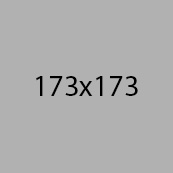
As a native lowan who has spent my entire career in health care, joining Molina to build a health plan for our most vulnerable lowans is a dream come true. Tackling health care's greatest challenges feels less daunting with the help and support of a company who treats us as family.
– Darrin Johnson, Plan President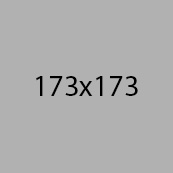
As a native lowan who has spent my entire career in health care, joining Molina to build a health plan for our most vulnerable lowans is a dream come true. Tackling health care's greatest challenges feels less daunting with the help and support of a company who treats us as family.
– Darrin Johnson, Plan President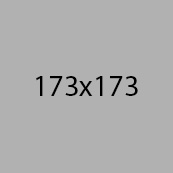
As a native lowan who has spent my entire career in health care, joining Molina to build a health plan for our most vulnerable lowans is a dream come true. Tackling health care's greatest challenges feels less daunting with the help and support of a company who treats us as family.
– Darrin Johnson, Plan President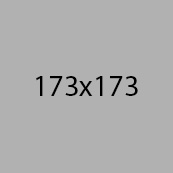
As a native lowan who has spent my entire career in health care, joining Molina to build a health plan for our most vulnerable lowans is a dream come true. Tackling health care's greatest challenges feels less daunting with the help and support of a company who treats us as family.
– Darrin Johnson, Plan President
Testimonial - (Section 6c)
Suggested Use: N/A
Notes: N/A
Available Code Snippets: V1 - Section 6c - Testimonial : Use this snippet to "reset" any "V1 - Section 6c - Testimonial" Module to its default state. Before using, be sure to delete all content in the content editor.
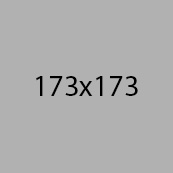
Lorem ipsum dolor sit amet, consectetur adipiscing elit, sed do eiusmod tempor incididunt ut labore et dolore magna aliqua. Lorem ipsum dolor sit amet, consectetur adipiscing elit, sed do.
-Name, Title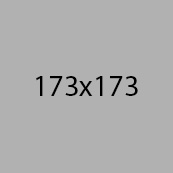
Lorem ipsum dolor sit amet, consectetur adipiscing elit, sed do eiusmod tempor incididunt ut labore et dolore magna aliqua. Lorem ipsum dolor sit amet, consectetur adipiscing elit, sed do.
-Name, Title
Callouts Action - (Section 7)
Suggested Use: N/A
Notes: N/A
Available Code Snippets: N/A
Copy and Image - (Section 8)
Suggested Use: N/A
Notes: N/A
Available Code Snippets: N/A
[Lorem ipsum dolor sit amet Lorem]
[ipsum dolor sit ametLorem ipsum]
[Date: June 17, 2024]
[Time: 9 am to 5 pm (CST)]
Copy 50-50 - (Section 9)
Suggested Use: N/A
Notes: N/A
Available Code Snippets: N/A
Lorem ipsum dolor sit amet, consectetur adipiscing elit, sed do eiusmod tempor incididunt
- Lorem ipsum dolor sit amet Lorem ipsum dolor sit ametLorem ipsum dolor sit.
- Lorem ipsum dolor sit amet Lorem ipsum dolor sit ametLorem ipsum dolor sit.
- Lorem ipsum dolor sit amet Lorem ipsum dolor sit ametLorem ipsum dolor sit.
- Lorem ipsum dolor sit amet Lorem ipsum dolor sit ametLorem ipsum dolor sit.
Icon and Copy - (Section 10)
Suggested Use: N/A
Notes: N/A
Available Code Snippets: V1 - Section 10 - Icon and Copy : Use this snippet to "reset" any "V1 - Section 10 - Icon and Copy" Module to its default state. Before using, be sure to delete all content in the content editor.
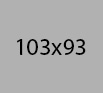
Intellectually stimulated
The work you do every day is challenging and important. You are empowered to make a difference and supported to develop new skills and grow with Molina throughout your career.
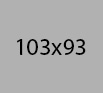
Intellectually stimulated
The work you do every day is challenging and important. You are empowered to make a difference and supported to develop new skills and grow with Molina throughout your career.
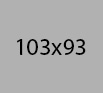
Intellectually stimulated
The work you do every day is challenging and important. You are empowered to make a difference and supported to develop new skills and grow with Molina throughout your career.
Copy and Media - (Section 11)
Suggested Use: N/A
Notes: N/A
Available Code Snippets: N/A
LOREM & IPSUM
Lorem ipsum dolor sit amet Lorem ipsum dolor sit ametLorem ipsum dolor sit Lorem ipsum dolor sit amet Lorem ipsum dolor sit ametLorem ipsum dolor sit
Copy CTA (Section 13)
Suggested Use: N/A
Notes: N/A
Available Code Snippets: N/A
Header - (Section 15)
Suggested Use: This must be on the top of a page, since there's a header element (h1).
This variant is only for headers which only have headlines. If you want to add a paragraph of copy, use 15a instead.
Available Code Snippets: "V1 - Section 15 - Header" : Use this snippet to "reset" any "V1 - Section 15 - Header" copy module to its default state.

Lorem Ipsum dolor sit
Header - (Section 15a)
Suggested Use: This must be on the top of a page, since there's a header element (h1).
This variant includes a paragraph of copy.
Available Code Snippets: " V1 - Section 15a - Header with Copy" : Use this snippet to "reset" any "V1 - Section 15a - Header" copy module to its default state.

Lorem Ipsum dolor
Lorem ipsum dolor sit amet, consectetur adipiscing elit, sed do eiusmod tempor incididunt ut labore et dolore magna aliqua. Ut enim ad minim veniam, quis nostrud exercitation ullamco laboris nisi ut aliquip ex ea commodo consequat.
Form - (Section 3)
Suggested Use: N/A
Notes: N/A
Job Alerts
Sign up to receive automatic notices when jobs that match your interests are posted.
